Because my SD card keeps getting corrupted and I always start from scratch, here are my notes on how to turn a Raspberry Pi 2 with an always connected USB disk full of audio media into a nice little mpd server outputting via the 3.5mm jack. Probably works somewhat the same on a Raspberry Pi 3.
Install Archlinux ARM
Install https://archlinuxarm.org/platforms/armv7/broadcom/raspberry-pi-2#installation
And obviously update it right after, add your ssh key, whatever. Then:
Add packages to build a special mpd, sound stuff and common utils:
# pacman -Syu screen wget zip base-devel libmikmod unzip zziplib git doxygen boost alsa-utils hdparm ffmpeg htop libao audiofile libshout libmad faad2 libupnp libmms wavpack avahi libid3tag yajl libmpdclient
Get sound working
Add to /boot/config.cfg:
dtparam=audio=on # https://archlinuxarm.org/platforms/armv7/broadcom/raspberry-pi-2#wiki
disable_audio_dither=1 # if you get white noise on low volume, https://www.raspberrypi.org/documentation/configuration/config-txt/audio.md
audio_pwm_mode=2 # better audio driver, https://www.raspberrypi.org/forums/viewtopic.php?f=29&t=136445
Make sure audio output is enabled, not muted, in # alsamixer.
# speaker-test -c6 -twav
Connect and mount external disk with all your media
Connect USB disk. Check UUID using ls -l /dev/disk/by-uuid/ or lsblk -f, add it to /etc/fstab at a mount point of your choice:
UUID=12341234-1234-1234-1234-123412341234 /media/egon ext4 defaults,nofail,x-systemd.device-timeout=1 0 2
and made sure that it can spin down by adding /etc/udev/rules.d/50-hdparm.rules (you might want to verify the hdparm call works first):
ACTION=="add|change", KERNEL=="sd[a-z]", ATTR{queue/rotational}=="1", RUN+="/usr/bin/hdparm -B 1 -S 60 -M /dev/%k"
Then check if things work with # mount -a
Compile mpd with zip and curl support (optional, if not wanted, just install mpd from the repos)
I compiled my own mpd because I wanted zip support and Archlinux’s does not ship with that.
$ wget https://aur.archlinux.org/cgit/aur.git/snapshot/mpd-git.tar.gz
$ tar xfvz mpd-git.tar.gz
$ cd mpd-git
$ nano PKGBUILD
Add ‘armv7h’ to the archs
and add some fancy configure options:
--enable-zzip \
--enable-mikmod \
--enable-modplug \
--enable-curl
$ makepkg
# pacman -U the resulting package
Takes about 30 minutes.
Configure mpd
/etc/mpd.conf:
user "mpd"
pid_file "/run/mpd/mpd.pid"
db_file "/var/lib/mpd/mpd.db"
state_file "/var/lib/mpd/mpdstate"
playlist_directory "/var/lib/mpd/playlists"
music_directory "/media/egon"
audio_output {
type "alsa"
name "default"
mixer_type "software" # optional
}
# systemctl enable mpd
# systemctl start mpd
WLAN
TODO ;)
Once it all works, make an image of it so that next time installation is just dd.
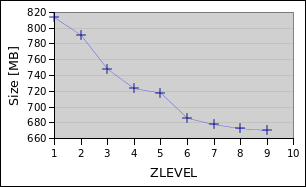







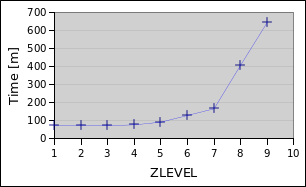
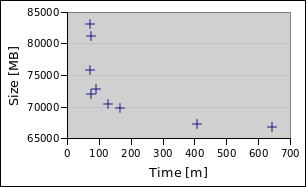
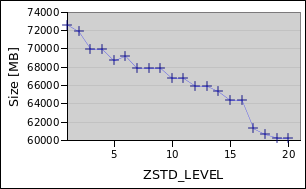


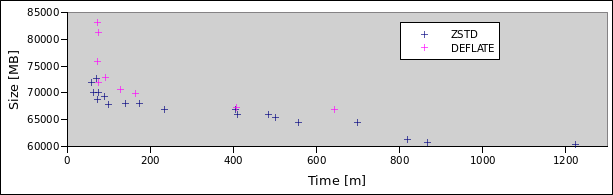


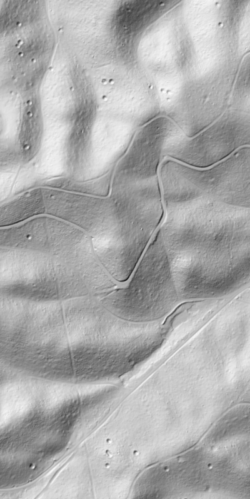 Hillshading
Hillshading Overhead Hillshading
Overhead Hillshading Hillshading blended with Overhead Hillshading (Darken mode)
Hillshading blended with Overhead Hillshading (Darken mode) Multidirectional Hillshading
Multidirectional Hillshading